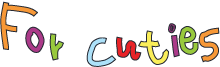- Home
- Enable Cookies
What are Cookies?
WHAT ARE COOKIES? WHAT IS A COOKIE?
Cookies are small files which are stored on a user's computer. They are designed to hold a modest amount of data specific to a particular client and website, and can be accessed either by the web server or the client computer. This allows the server to deliver a page tailored to a particular user, or the page itself can contain some script which is aware of the data in the cookie and so is able to carry information from one visit to the website (or related site) to the next.
WHAT "COOKIES" WE USE
Forcuties.com uses "cookies", which recorded a unique user number (ID), your preferences for language, currency, as well as general statistics on visits to certain pages through Google Analytics. In this waywecan offer you a better user experience. "Cookies" help us provide better service, using Forcuties.com, you agree to their use.
For more information see use of cookies.
This Web site uses "cookies" to provide better service to its visitors and to provide more effective functionality.
By using this Website you consent to the use of "cookies" on our part.
What Cookies we collect, see List of cookies we collect
ARE COOKIES ENABLED IN MY BROWSER?
Set your browser to accept cookies so you can buy items, save items, and receive customized recommendations. Here’s how:
For information on how to enable or disable cookies, see 'Enabling cookies'.
For information on how to delete and clear cookies, see 'Deleting cookies'.
CAN I SEE/VIEW THE COOKIES I HAVE ON MY COMPUTER?
Most browsers have a configuration screen which allows the user to see what cookies have been stored on the computer, and optionally to delete them.
Note that it is not possible for a webpage to view cookies set by other sites, as this would represent a privacy and security problem.
WHAT'S IN A COOKIE?
Each cookie is effectively a small lookup table containing pairs of (key, data) values - for example (firstname, John) (lastname, Smith). Once the cookie has been read by the code on the server or client computer, the data can be retrieved and usedtocustomisetheweb page appropriately.
WHEN ARE COOKIES CREATED?
Writing data to a cookie is usually done when a new webpage is loaded -forexampleaftera 'submit' button is pressed the data handling page would be responsible for storing the values in a cookie. If the user has elected to disable cookies then the write operation will fail, and subsequent sites which rely on the cookie will either have to take adefaultaction,orprompt the user to re-enter the information that would have been stored in the cookie.
WHY ARE COOKIES USED?
Cookies are a convenient way to carry information from one session on a website to another, or between sessions on related websites, without having to burden a server machine with massive amounts of data storage. Storing the data on the server without using cookies would also be problematic because it would be difficult to retrieve a particular user's information without requiring a login on each visit to the website.
If there is a large amount of information to store, then a cookie can simply be used as a means to identify a given user so that further related information can belookeduponaserver-side database.Forexamplethefirst time a user visits a site they may choose a username which is stored in the cookie, and then provide data such as password, name, address, preferred font size, page layout, etc. - this information would all be stored on the database using the username as a key. Subsequently when the site is revisited the server will read the cookie to find the username, and then retrieve all the user's information from the database without it having to be re-entered.
HOW LONG DOES A COOKIE LAST?
The time of expiry of a cookie can be set when the cookie is created.Bydefaultthecookie is destroyed when the current browser window is closed, but it can be made to persist for an arbitrary length of time after that.
WHO CAN ACCESS COOKIES?
When a cookie is created it is possible to control its visibility by setting its 'root domain'. It will then be accessible to any URL belonging to that root.Forexampletheroot could be set to "whatarecookies.com" and the cookie would then be available to sites in "www.whatarecookies.com" or "xyz.whatarecookies.com" or "whatarecookies.com". This might be used to allow related pages to 'communicate' with each other. It is not possible to set the root domain to 'top level' domains such as '.com' or '.co.uk' since this would allow widespread access to the cookie.
Bydefaultcookiesare visible to all paths in their domains, but at the time ofcreationthey canberetrictedtoa given subpath -forexample"www.whatarecookies.com/images".
HOW SECURE ARE COOKIES?
There is a lot of concern about privacy and security on the internet. Cookies do not in themselves present a threattoprivacy,sincethey can only be used to store information that the user has volunteered or that the web server already has. Whilst it is possible that this information could be made available tospecificthirdpartywebsites, this is no worse than storing it in a central database. If you are concerned that the information you provide toawebserverwillnot be treated as confidential then you should question whether you actually need to provide that information at all.
WHAT ARE TRACKING COOKIES?
Some commercial websites include embedded advertising material which is served from a third-party site, and it is possible for such adverts to store a cookie for that third-party site, containing information fed to it from the containing site - such information might include the name of the site, particular products being viewed, pages visited, etc. When the user later visits another site containingasimilarembeddedadvert from the same third-party site, the advertiser will be able to read the cookie and use it to determine some information about the user's browsing history. This enables publishers to serve adverts targetted at a user's interests, sointheoryhavinga greater chance of being relevant to the user. However, many people see such 'tracking cookies' as an invasion of privacy since they allow an advertiser to build up profiles of users without their consent or knowledge.
LIST OF COOKIES WE COLLECT
The table below lists the cookies we collect and what information they store.
| COOKIE NAME | COOKIEDESCRIPTION |
|---|---|
| CART | The association with your shopping cart. |
| CATEGORY_INFO | Stores the category info on the page, thatallowstodisplaypagesmore quickly. |
| COMPARE | The items that you have in the Compare Products list. |
| CURRENCY | Your preferred currency |
| CUSTOMER | An encrypted version of your customer id with the store. |
| CUSTOMER_AUTH | An indicator if you are currently logged into the store. |
| CUSTOMER_INFO | An encrypted version of the customer group you belong to. |
| CUSTOMER_SEGMENT_IDS | Stores the Customer Segment ID |
| EXTERNAL_NO_CACHE | A flag, which indicates whether caching is disabled or not. |
| FRONTEND | YousesssionID on the server. |
| GUEST-VIEW | Allows guests to edit their orders. |
| LAST_CATEGORY | The last category you visited. |
| LAST_PRODUCT | The most recent product you have viewed. |
| NEWMESSAGE | Indicates whether a new message has been received. |
| NO_CACHE | Indicates whether it is allowed tousecache. |
| PERSISTENT_SHOPPING_CART | A link to information about your cart and viewing history if you have asked the site. |
| POLL | The ID of any polls you have recently voted in. |
| POLLN | Information on what polls you have voted on. |
| RECENTLYCOMPARED | The items that you have recently compared. |
| STF | Information on products you have emailed to friends. |
| STORE | The store view or language you have selected. |
| USER_ALLOWED_SAVE_COOKIE | Indicates whether a customer allowed to use cookies. |
| VIEWED_PRODUCT_IDS | The products that you have recently viewed. |
| WISHLIST | An encrypted list of products added to your Wishlist. |
| WISHLIST_CNT | The number of items in your Wishlist. |
| __UTMA | Used to distinguish users and sessions. The cookie is created when the javascript library executes and no existing __utmacookiesexists. The cookie is updated every time data is sent to Google Analytics. |
| __UTMT | Used to throttle request rate. |
| __UTMB | Used to determine new sessions/visits. The cookie is created when the javascript library executes and no existing __utmbcookiesexists. The cookie is updated every time data is sent to Google Analytics. |
| __UTMC | Not used in ga.js. Set for interoperability with urchin.js. Historically, this cookie operated in conjunction with the __utmb cookie to determine whether the user was in a new session/visit. |
| __UTMZ | Stores the traffic source or campaign that explains how the user reached your site. The cookie is created when the javascript library executes and is updated every time data is sent to Google Analytics. |
| __UTMV | Used to store visitor-level custom variable data. This cookie is created when a developer uses the _setCustomVar method with a visitor level custom variable. This cookie was also used for the deprecated _setVar method. The cookie is updated every time data is sent to Google Analytics. |
ENABLE/DISABLE COOKIES
HOW DO I ENABLE COOKIES AND DISABLE COOKIES?
This section will tell you how to enable cookies (turning cookies on) and also how to disable them. Since cookies are maintained by your web browser, the method for enabling or disabling them will vary depending on which browser you are using.
Microsoft Internet Explorer 8.0 - 11.0
Select the 'Tools->Internet Options' menu item, and then open the 'Privacy' tab - you can then adjust the slider to block or allow various categories of cookie. Alternatively by clicking 'Advanced...' you can exercise finer control over the browser's behavior, choosing whether to accept, block, or prompt for cookies originating either on the website you are visiting (first party cookies) or originating from websites other than the one you are visiting (third party cookies, typically used by banner advertisements hosted on an advertiser's website).
Firefox 7.0 and newer
Use the 'Tools->Options' menu item (may be under the Firefox button or 'parallel lines' menu button), then choose the 'Privacy' tab. Set the 'Firefox will:' option to 'Use custom settings for history'. Now you can choose whether cookies are enabled for websites you visit and third party websites, and if so how long they will persist. You can also use the 'Exceptions' button to override the settings for particular websites.
Firefox 3.0
Use the 'Tools->Options' menu item, then choose the 'Privacy' tab. Here you can choose whether cookies are enabled, and if so how long they will persist. You can also use the 'Exceptions' button to override the settings for particular websites.
Google Chrome
Click the 'parallel bars' menu button, choose the 'Settings' option, then scroll down and click 'Show advanced settings'. Alternatively for older versions of Chrome choose 'Options' on the 'Customize and control' menu, then open the 'Under the Bonnet' tab. In the 'Privacy' section, click on the 'Content settings...' button and open the 'Cookies tab. Set the requiredcookiebehaviour and use the 'Exceptions...' button (if required) to configure specific websites.
Apple Safari
Choose 'Preferences...' on the 'Settings' or 'Edit' menu (Windows) or the Safari menu (MacOS), then open the 'Privacy' tab. Now set the requiredcookiebehaviour.
Apple iOS (iPhone, iPad)
From the home screen tap the 'Settings' icon, then choose 'Safari'. Find the 'Accept Cookies' option and set the requiredcookiebehaviour.
Android browser
Tap the 'Internet' icon to start the browser, then press the phone's menu button. From the list of options, choose 'More', and then select 'Settings', then 'Privacy and Security'. Scroll down the resulting list and check or uncheck the 'Accept Cookies' item.
Android Chrome
Start Chrome, then open the options menu and scroll down to 'Settings', followed by 'Sitesetttings'. You can now choose whether to allow sites to save and read cookie data.
Windows Phone 7/8
In Internet Explorer, tap 'More...' then 'Settings'. Check or clear the 'Allow cookies on my phone' item to set the requiredcookiebehaviour.
Blackberry
Open the browser from the home screen, then press the Menu key, followed by 'Options'. Under 'Privacy & Security' you can choose whether or not to 'Accept Cookies'. Press the Menu key and select 'Save' to save your selection.
Note: Disabling cookies will prevent some websites from working correctly, and may mean that you are prompted to re-enter information that would normally have been stored in a cookie.
DELETE COOKIES
HOW CAN I DELETE AND REMOVE COOKIES?
Cookies are maintained by your web browser, so the method for deleting them will vary depending on which browser you are using. The method for how to clear cookies is listed below.
Microsoft Internet Explorer 8.0 - 11.0
Select the 'Tools->Internet Options' menu item, and then click the 'Delete...' button under the 'General' tab. Check the 'Cookies' option, check/uncheck other options as required and click 'Delete'.
Note - the 'Tools' option can also be accessed by clicking the 'gear' icon in Internet Explorer's toolbar.
Firefox 7.0 and newer
Select the 'Tools->Options' menu item (may be under the Firefox button) and click on the 'Privacy' tab. Click the 'remove individual cookies' link, and you will be shown a list of all cookies stored by Firefox. You can select which cookies to delete and then press 'Remove Cookies', or you can simply click 'Remove All Cookies' to delete them all.
Firefox 3.0
Select the 'Tools->Clear Recent History' menu item. Choose the time range you wish to clear, then check the 'Cookies' option, check/uncheck other options as required and click 'Clear Now'.
Google Chrome 5.0
Click the 'parallel bars' menu button, choose the 'Settings' option, then scroll down and click 'Show advanced settings'. Alternatively for older versions of Chrome choose 'Options' on the 'Customize and control' menu, then open the 'Under the Bonnet' tab. In the 'Privacy' section, click on the 'Clear browsing data...' button then check the 'Delete cookies and other site data' option and check/uncheck other options as required. Choose the time period you wish to clear and click 'Clear browsing data'.
Apple Safari
Choose 'Preferences...' on the 'Settings' or 'Edit' menu (Windows) or the Safari menu (MacOS), then open the 'Privacy' tab and click the 'Details...' button. Individual cookies can be deleted by selecting them and clicking 'Remove' or they can all be deleted by clicking 'Remove All'.
Apple iOS (iPhone, iPad)
From the home screen tap the 'Settings' icon, then choose 'Safari'. Tap the 'Clear Cookies' option to delete all cookies, and confirm by tapping 'Clear'.
Android browser
Tap the 'Internet' icon to start the browser, then press the phone's menu button. From the list of options, choose 'More', and then select 'Settings', then 'Privacy and Security'. Scroll down the resulting list and tap on 'Clear all cookie data'.
Android Chrome
Start Chrome, then open the options menu and scroll down to 'Settings', followed by 'Sitesetttings', then 'Privacy' (under 'Advanced'). If there is a 'Clear Browsing Data' option, select it -otherwise it can be found by pressing the options menu button (three dots) again. You can now choose to delete cookies, browsing history and/or internet cache.
Windows Phone 7/8
In Internet Explorer, tap 'More...' then 'Settings'. Tapping the 'Delete History' item will allow you to erase browser history, cookies, stored passwordsand temporary internet files.
Blackberry
Open the browser from the home screen, then press the Menu key, followed by 'Options'. Under 'Privacy & Security' you can choose what sort of browsing information to delete. Click 'Clear Now' to delete the selected data.
Note: If you delete all the cookies on your computer, some websites may require you to re-enter the information which was previously stored in their cookies.